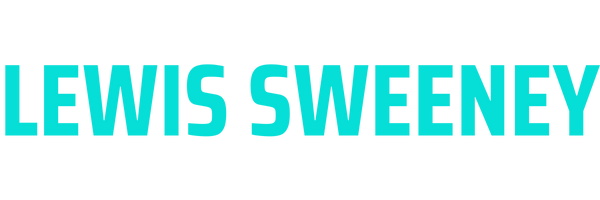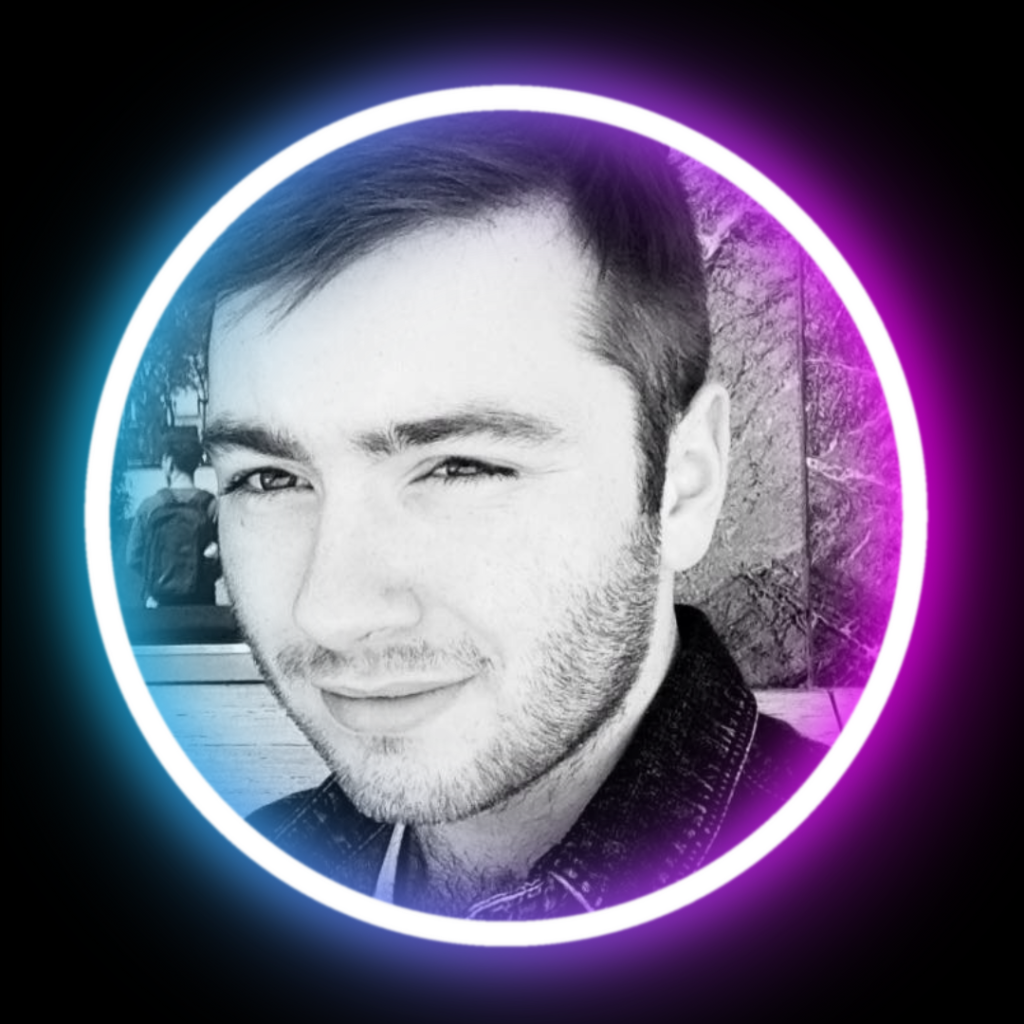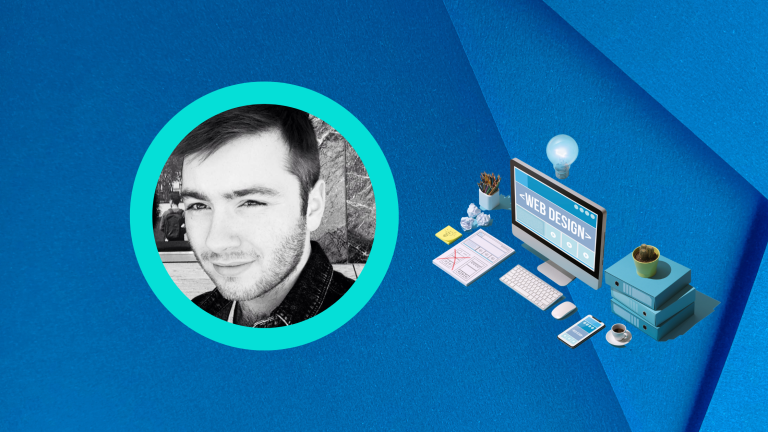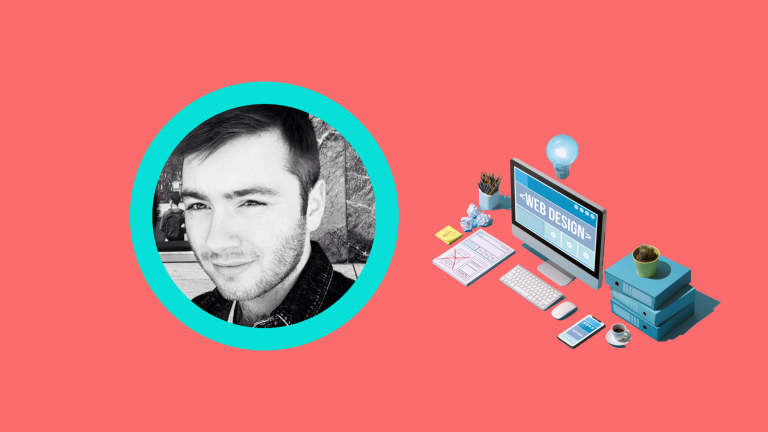Are you looking to create a visually captivating website layout using Elementor? Look no further! In this step-by-step guide, we will walk you through the process of building a stunning website layout using Elementor, the popular WordPress page builder. Whether you’re a beginner or an experienced user, this guide will help you unlock the full potential of Elementor and create a website that stands out from the crowd. So, let’s dive in!
Install and Activate Elementor
The first step is to install and activate the Elementor plugin on your WordPress website. You can find Elementor in the WordPress plugin repository, or you can directly install it from your WordPress dashboard. Once activated, you’re ready to start building your website layout.
Choose a Theme or Start from Scratch
Next, decide whether you want to use a pre-designed theme with Elementor compatibility or start from scratch. Elementor works seamlessly with most WordPress themes, but using a compatible theme can provide additional design options and flexibility. If you prefer to start from scratch, you can create a blank page and design it entirely with Elementor.
Familiarise Yourself with the Elementor Interface
Before you begin designing your website layout, take some time to explore the Elementor interface. Familiarise yourself with the different sections, such as the editing area, the widget panel, and the settings panel. Understanding how these elements work together will make your design process smoother.
Choose a Layout Structure
Elementor offers a variety of layout structures to choose from, such as full-width, boxed, or framed. Select the layout structure that suits your website’s aesthetics and purpose. You can easily customise the layout later to match your specific design preferences.
Drag and Drop Widgets
Now comes the fun part! Elementor provides a wide range of widgets that you can drag and drop onto your website layout. These widgets include headings, images, buttons, contact forms, galleries, and more. Experiment with different widgets to create the desired sections and elements on your webpage.
Customise Widgets and Sections
Once you’ve added widgets to your layout, you can customise them further. Elementor offers extensive customization options for each widget, allowing you to adjust colours, fonts, sizes, backgrounds, and more. Take your time to fine-tune each widget and section until they match your desired design.
Add Advanced Features with Plugins
Elementor also supports various third-party plugins that can enhance your website’s functionality. If you want to add advanced features like sliders, social media feeds, or testimonials, explore the available plugins and integrate them seamlessly into your design.
Preview and Test Your Website
After you’ve completed the initial design, it’s crucial to preview and test your website. Use Elementor’s preview function to see how your layout looks on different devices and screen sizes. Ensure that everything appears as intended and that the website is responsive and user-friendly.
Publish Your Website
Once you’re satisfied with your website layout, it’s time to publish it for the world to see. Elementor makes it easy to publish your website directly from the editor. Double-check all the pages and links to ensure a smooth browsing experience for your visitors.